How Do I Troubleshoot My Internet Connection?
You may occasionally experience loss of service or slower speeds than normal. With these quick tips, we’ll have you back online in no time!
Check Connections & Placement
- Make sure that all of your equipment is plugged in and that your devices are fully charged.
- Place your equipment in open spaces without dense barriers (e.g. brick walls) to block the signal.
- While connecting, make sure you’re connected to your home network and are using the correct password (if you forgot your home network or password, check the WiFi card the technician left at the install).
Reset Gateway, ONT, or Router
- Unplug the power cord or remove battery pack
- Wait 30 seconds
- Plug your power cord back in or reinsert battery pack
- Try reconnecting to Internet normally
Inspect Personal Device
- Turn off WiFi access to the device you’re trying to connect to the Internet and turn it back on
- Move personal device closer to Internet equipment
- Restart device
Use Your Plume HomePass
Get an inside look on the health of your home Network and troubleshoot issues with the Plume HomePass. For more information on this helpful app, click here.
If Internet connectivity issues continue, please contact us.
Finding & Sharing Your Network Password
Take control of who uses your network easily with the Plume HomePass application:
- Touch the “Settings” icon under “Adapt” to view your network name & password.
- Choose either “Home”, “Guest,” or “Internet Only” to choose the level of network access you want to give.
- Find the password you want to share and select the “Share” button.
Decide how you want to share the password (e.g. text, email, Airdrop ) and send the user a link to view it.
- Once a user clicks the link, it will take them to a website that will provide the Network name and password.
Are My Archtop Devices Working?
ONT Box
- Your ONT Box, or “Fiber Box,” is a device that connects the fiber lines on the street to the network in your home.
- The ONT box is working when you can see three green lights on the front.
WiFi Router
- A router connects your devices to the Internet and communicates with your ONT box to send information to your devices.
- Unlike most routers, a Plume router is working when there are no lights visible on the device. The router will indicate an issue with a blinking green light.
WiFi Speed Issues?
Wireless internet speeds vary and could be impacted negatively by:
Type of device and/or age of the device you are using, Proximity to the Gateway/Router, Obstructions (Brick walls/several electronics between devices, multiple WiFi networks on the same channel or frequency in close proximity.
You can view your home network and self-diagnose any possible connection issues in the Plume HomePass app.
Paying Your Bill
Whether it’s online, on the phone, or through the mail, Archtop Fiber makes it easy for you to stay on top of your bills and stay connected!
Accepted Payment Methods
- Checking/savings account
- Debit card
- Credit card
Online
- Sign into your Archtop Fiber account.
- Navigate to the “Billing” tab.
- Select “Make a Payment.”
- Choose how much you want to pay, when you want to schedule the payment, and the payment method.
- Check that all of the information is correct and then click “Make Payment.”
On the Phone
Call us at 855-ARCHTOP (855-272-4867) and provide your account details to make your payment.
By Mail
You can also pay your bill by mail. You can find the correct address to send your payment to by checking your billing statement. If you don’t have a paper copy of your statement, you can view a digital version online by signing into your Archtop Fiber account and selecting “Billing.”
Downed or Obstructed Line
Do you see a dangling or damaged Archtop Fiber wire on your property? Make sure to report such issues by calling 855-ARCHTOP (855-272-4867). Provide your name and location, then we will send someone out to fix the problem as soon as possible!